Activating
your email account:
Before you proceed in configuring your email client,
make sure you have created all your email accounts through
your web based control panel under
email accounts.
After
configuring and activating your email account, you may
then proceed to configure your email client (eg. Eudora,
Netscape Messenger, Outlook
or Outlook Express).
Configuring
Netscape Messenger
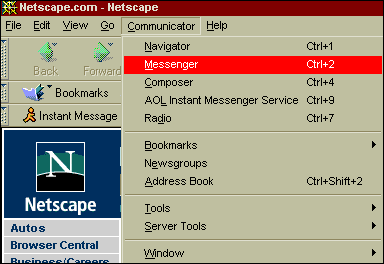
In your Netscape
browser, go to the Communicator menu and select MESSENGER.
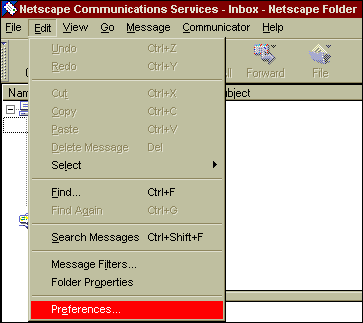
If this is the
first time you are starting Messenger, follow the instructions
in the Mail and Newsgroups Wizard to set up mail and
newsgroup preferences. If not, go to the Edit menu and
select PREFERENCES.
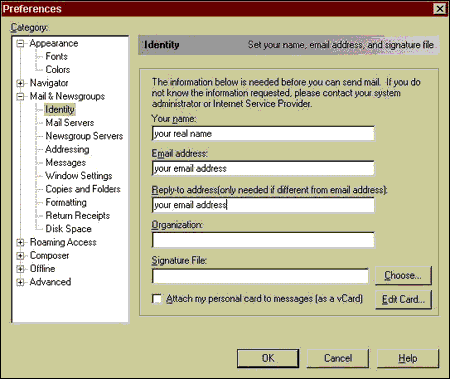
In the preferences
window, you will see a list of menu on the left. Select
IDENTITY.
Fill in your
name, your email address and the reply-to
address text field. The reply-to address text field
is use if you wish your mails to be replied to another
email.
(Example of email : john@yourdomain.com).
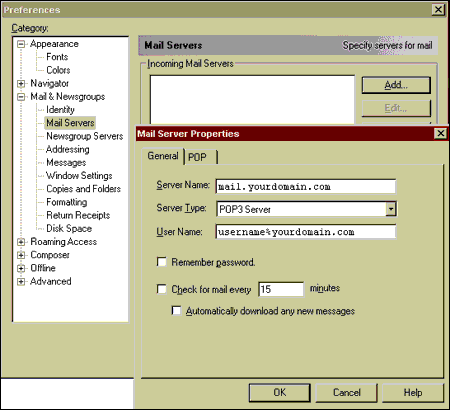
Next, select MAIL
SERVERS and fill in your server name, server
type and user name.
Your SERVER
NAMEwill be the name of the domain name you registered.
For example: If the domain you registered is "www.yourdomain.com"
then your incoming mail server would be "mail.yourdomain.com".
Your SERVER
TYPE will be "POP3 Server".
In the USER
NAME field, enter the user name you created in
the web based control panel. For
example: If the user name you created is "John"
and the domain you registered for is "www.anything.com";
your login name will be "john%anything.com".
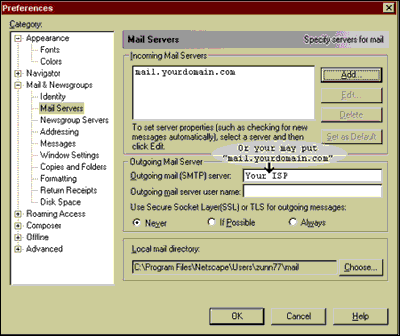
After configuring
your incoming mail servers, its time to configure your
outgoing mail server.
In the OUTGOING
MAIL (SMTP) SERVER field, we highly recommend using
the outgoing or SMTP server of your Internet Service
Provider (ISP). The reason is because you should experience
faster performance from your own ISP. In some cases,
you will not be able to use your ISPs SMTP server for
sending out emails.
If you are using
our SMTP servers please be sure to set your outgoing
mail server to "mail.yourdomain.com" from
within your email program. Also, please be aware
that in order to send email though our servers you must
have successfully checked your account within the past
60 minutes. Once you have checked your mail, you will
be able to send mail for the next 60 minutes. We have
our server setup this way so that spammers cannot access
our smtp servers so easily. Otherwise spammers could
relay their bulk mail through your account and send
out millions of emails. Not only is spamming illegal
in some states, but it also degrades the server performance.
Click OK.
This completes the basic setup - you should now be able
to send and receive email in Netscape Messenger.